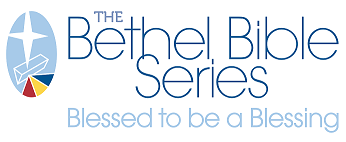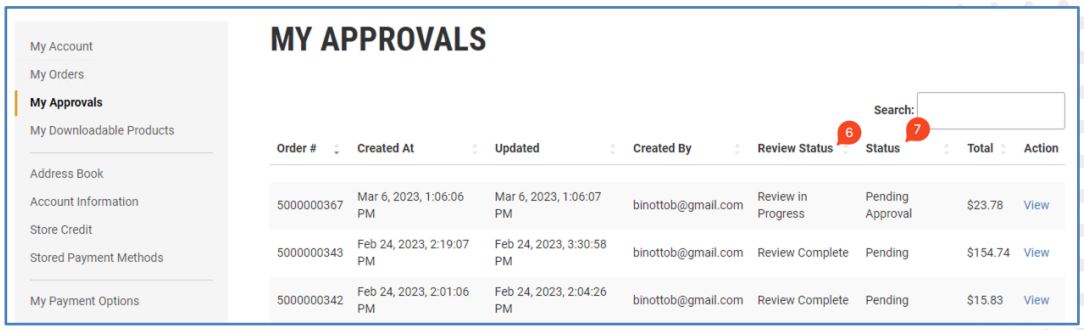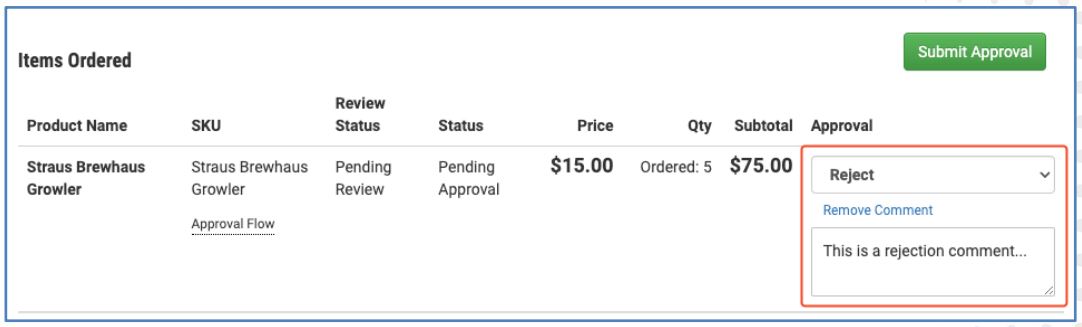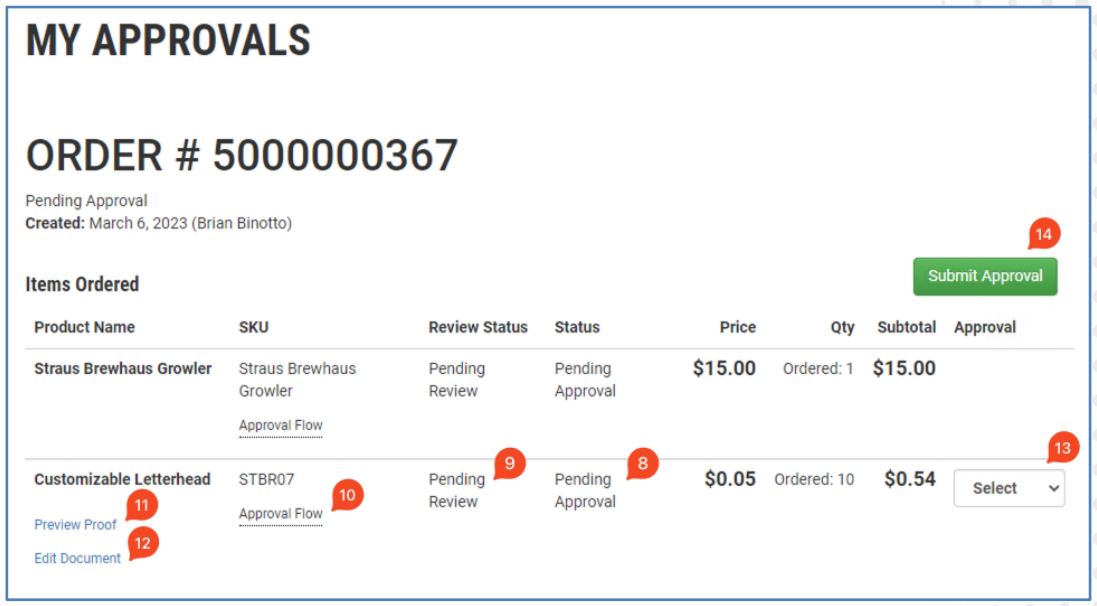PRODUCT ORDER APPROVALS – LAYERED APPROVALS
OVERVIEW
A product can require an approval prior to it being processed and manufactured by Suttle-Straus. Customers may want to add an approval to the product when they want to review the content of a customized item or to verify the user that placed an order of a product is not depleting inventory.
The approval process is a review of each product, the product can be approved or rejected after ordering. Thus, throughout this document it will be discussed as a review.
The review process will:
- Send email notifications when the order is placed to the users assigned to the product as an approver and to the user who placed the order when the review is complete.
- The order will move to processing by Suttle-Straus when all reviews of products of an order are complete. This ensures all products can ship together. When an order has a product that requires a review, no products of the order are processed until the reviews are complete.
- Allow the assigned approver to reject the order of the item and provide comments.
- Allow any assigned approver the ability to make edits to a customized product and update the order with those changes.
- Cancel any product from the order if it is rejected during review and credit the purchase amount when purchased using a credit card, store credit or discount code. Similarly, the full order is cancelled when all products of an order are rejected during review.
- Only allow a user to be assigned once in the review process of an individual product.
APPROVER ASSIGNMENT OPTIONS
Any Brand Portal user account can be assigned as an Approver of a product. Review of a product can be performed by one or more users. Approvers can be assigned in layers and multiple users can be assigned per layer. There is no limit to the number of users that can be assigned as an approver at each layer or the number of layers.
When using layers of Approvers the review flows thru each layer until all required users of the layers have completed the review. If a product is rejected in one of the layers, subsequent layers are ignored.
Approver Assignment Options Per Layer
- Single individual – one user has sole responsibility to review the product
- Proxy – multiple users are assigned, any one of which can perform the review
- Peer – multiple users are assigned, all of which must perform the review in no particular order
Review Layers and Scenarios
Any one layer can have the assignment options shown above. Each sequential layer review does not start until the previous layer review is complete. If a product is rejected any subsequent layers are ignored in the review flow. Email notifications for a review is sent at each layer once the previous layers review is complete.
The scenarios below show how the mix of approver assignment types can be applied to multiple layers. This does not show the full breadth to all scenerios but should provide some direction on how it can be used.
Scenario 1 – Single layer review with one approver
- One user is assigned to approve a product when it is ordered. This is the most common scenario.
Scenario 2 – Single layer review with multiple approvers assigned
Two options, proxy review of peer review
- Proxy review : user 1 OR user 2 (either user can perform the review)
- Peer review : user 1 AND user 2 (both users must perform the review, users can review in any order)
Scenario 3 – Two layers of review
- Layer 1 - Proxy Review : user 1 OR user 2 (either user can perform the review, whoever performs it first)
- Layer 2 - Individual Review : user 3 (user does not review until one of the users of layer 1 has approved)
Scenario 4 – Three layers of review
- Layer 1 - Individual Review : user 1 (one user reviews)
- Layer 2 - Peer Review : user 2 AND user 3 (both users must perform the review, neither is required to do it prior or after the other user.)
- Layer 3 - Proxy Review : user 4 OR user 5 OR user 6 (any one of the three users can perform the review, whoever performs it first)
ORDER PROCESS FLOW
Once a user places an order that includes products that require a review the process of the order is as follows.
- Order is placed
- Order confirmation email is sent to user that placed the order
- Order goes to a status of ‘Awaiting Review’
- Assigned approvers of the first layer of the review process receive an email notification alerting them they have products to review.
- For the approving users of the current review layer the section My Approvals appears under My Account of the Brand Portal
- Reviewing user logs into Brand Portal, goes to My Approvals to review, correct, approve, reject and optionally comment on the product requiring their review.
- Step 5 repeats for any additional required Approvers for each layer of the review.
- Once all products are reviewed the order moves to the ‘Processing’ state and Suttle-Straus begins production or fulfillment of the products of the order.
- If all products of the order were rejected, the order is Cancelled.
- Email notification is sent to the user that placed the order that the reviews are complete, signifying that the order has moved forward.
EMAIL NOTIFICATIONS
Order Notification
Similar in format and content to the typical order confirmation emails with the addition of the approval flow for each product in the order that requires a review. This paragraph appears at the top of the order confirmation email.
Approver Notification of a Pending Approval
When a product of an order requires a review the individual assigned as the Approver receives an email notifying them that the approval is pending. Shown below the content of the email provides the user who placed the order and the product of the order that is waiting for their review.
Review Completion Notification
Once all reviews are complete for an order the individual that placed the order will receive an email stating the order is moving into production/fulfillment. As shown below, this email contains a summary of the reviews including comments made if a product is rejected.
Overdue Approvals
An email will be sent to the user that placed the order as well as the user assigned as an Approver every two days while it is waiting to be reviewed. An example of the content of these emails is below.
ORDER DETAILS WITHIN ORDERERS BRAND PORTAL ACCOUNT
Once an order is placed containing products that require a review the following information is provided to the user that placed the order.
- On the Brand Portal navigate to My Account > My Orders.
- In the list of recent orders each order will show the status of the order review(1) and the order (2). While an order is waiting for reviews to complete the order status will be ‘Pending Approval.’
- To view the details of all products of the order select View Order from the list of orders.
- Within the Order Details view there are a few details specific to the products that require a review. Shown is the order status of each product (3), the review status (4), and approval flow (5).
- To view the approvers assigned to the product in the review, hover your mouse over Approval Flow. In the flyout each line will show the email of who is assigned for each layer of the review. The color of the text of each email indicates the status of that users review. Black = not yet reviewed, green = approved, red = rejected.
- If a product is rejected by an approver you will need to reorder it if it is still needed.
REVIEWING PRODUCTS BY APPROVERS
Once a user has received the Approval Pending email notification, they will follow the below steps to review, approve or reject the products of the order. As an Approver you will receive an email for any outstanding products that require your review every two days until the review has been acted upon.
- Log into the storefront. Navigate to My Account > My Approvals. This page of the site only appears once a user has a review to perform.
- In the list of orders on the My Approvals page shown is the review (6) & order status (7) of each.
- To perform the review of the products select View at right of the order.
- The order details page will show the products that require a review with its order status (8) and review status (9).
- To see the users assigned to the review of each product listed hover the mouse over “Approval Flow’ (10). The color of the text of each email indicates the status of that users review. Black = not yet reviewed, green = approved, red = rejected.
- To review the content of customized products select the Preview Proof link (11) to download a watermarked PDF of the product.
- If upon review of a customized product there are changes you want to make prior to approving, select the Edit Document link (12) to open the template in Media Builder. Here edits can be made to the customization and then saved back to the order. You will want to review the Preview Proof again prior to approving the product to make sure it is accurate.
- To approve or reject an item of the order select the dropdown (13) and make your decision on the product, Approve or Reject.
- If you elect to Reject the product on the order you are provided a field that allows you to make a comment. This comment will be sent back to the user that placed the order once the review is complete. The user will need to place a new order for the product if it still desired.
- If you elect to Reject the product on the order you are provided a field that allows you to make a comment. This comment will be sent back to the user that placed the order once the review is complete. The user will need to place a new order for the product if it still desired.
- Once all products have had the review selection made, select the Submit Approval button (14) to complete the review.
- If you were the final approver for the products reviewed the order will move forward for production/fulfillment. If there are other members of the review flow, they will be notified via email. Once all reviews are complete the user that placed the order will be notified of the status of the all items of the order.
LIMITATIONS/EXCLUSIONS
Bundle products are not supported by this approval process
A downloadable product that requires an approval will need to go thru the cart/checkout process. Once approved it will be available in the users account under My Account > My Downloadable Products.