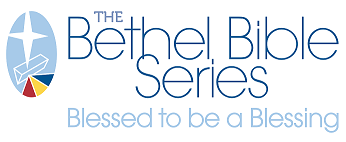Orders Dashboard

From the customer reporting portal, in the upper left corner find the dropdown that reads SELECT DASHBOARD. Select the BP ORDERS dashboard.
The Orders dashboard contains three tabs - you can switch between these by clicking their name bar tabs near the dashboard's title. The data for these dashboards come from orders placed through the Brand Portal site.
Order Details Tab
The ORDER DETAILS tab collects general overview info about each order placed through the Brand Portal.
Using the left panel's tools, filter the data - for example, narrow the view to a customizable time frame or search for orders by a specific user.

Ordered Items Tab
Specifics about the products included in each order can be found on the ORDERED ITEMS tab.
Using the left panel's tools, narrow the search results by a timeframe, a specific user, or a specific product. .

Shipments Tab
Details on how the orders were filled can be found on the SHIPMENTS tab. Dates, carriers, and tracking information can be found here.
Use the left panel's tools to more easily search for a specific order.
NOTE: To cancel any filters you have applied, click the filter button with the red X. Also, don't forget you're able to export data to an Excel spreadsheet, PDF or image. This is explained further in the Reporting Overview.