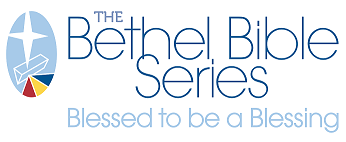Company Admin Tasks

Only a single user can be assigned to the Company Admin role. The role that allows for adding, approving, editing & disabling user accounts.
OVERVIEW OF COMPANY ADMIN SECTIONS OF MY ACCOUNT
Company Profile
Contains some general info for the company associated with the Brand Portal.
The Company Admin (CA) can edit the email address for the Company Admin. The new email must exist already as a user of the site. Once changed, the current CA would lose access to all CA capabilities.
The legal address can be changed here, but this address is not used elsewhere within the site.
Company Structure
Please ignore this section. Current functionality of the site does not use this information; however it may be used in future features.
Company Users
This shows all user accounts of the site, active & inactive.
The CA has the ability to make edits to each user account from this page. The CA can:
- Change the user role.
- Change the username, email and contact information. These changes will be reflected in the user’s Account Information page.
- Change the user group.
- Change the user’s status: Active or Inactive.
Although there is a Delete button, we do not recommend you delete any users. Instead, you should be setting them to inactive. We want to ensure all site activity remains captured for accurate reporting, if you delete the account all of the users activity will no longer be available in reporting.
Roles and Permisssions
Where a site uses more than one Role, those would be listed here.
CA can edit each Role to change the access to site features. Before using this feature, please reach out to your CSR or S4support to discuss the changes you desire, prior to implementation.
The following commonly used roles are available site launch. Each user can be assigned only one Role.
- Approver:
- Approvals can be required when orders are placed for specific products. For a product to require an approval upon ordering, your CSR will need to define this in the back-end system on a product-by-product basis.
- Assigning a user to the Approver Role means they will be notified when a product requiring an approval is ordered. The user can approve or deny the order.
- Reporting:
- Reporting allows users with access to see details of the site activity for all users.
- Normally, a very small number of users will have access to Reporting.
- NOTE: Assigning the Reporting Role turns on the link in the top navigation to access Reporting on your Customer Portal. However, these users also will need to be assigned to the Site_Admin Group to access the reporting content of the Customer Portal. (See section Assigning a user to a Customer Group.)
- Approver & Reporting:
- Used when a user will need access to both roles detailed above.
Approval Rules
CA can create approval rules here – however, be aware these changes also need to be connected in the back-end systems by our support team.
NOTE: If you want to create/change any approval rules it is best to first discuss this with your CSR or S4support to ensure those rules will work as intended.
HOW TO'S
To view and use, you must be logged in as the Company Admin of the Brand Portal. If you have additional questions, please contact S4support.
Adding a New User
- Log into the site as the Company Admin
- Navigate to My Account -> Company Users

- At the bottom of the page, select Add New User
- Fill in the following fields:
- Required: User Role, First Name, Last Name, Email, Phone Number, Customer Group
- All other fields are optional. Some optional fields may be in use with customizable products on the site (for example, the Title field is commonly used with Business Cards). You can prepopulate those fields for the user.

- Select Save
The user now has an account and can access the site; however, they will need to establish a password before entering the site for the first time.
The user will receive two notification emails when you create a new account.
- The first informs them they have been added to the site.
- The second is a welcome email with instructions for accessing the site and setting their password.
If your brand portal utilizes Location Manager, their account will be available to associate to locations. See Managing User Locations of Admin Training - Location Manager.
Assigning a User to a Customer Group
The CA has the ability to change a user’s Group to ensure proper access to items on the site. User Groups are used to restrict access to specific shipping or payment options or to enable access to specific products.
- Navigate to My Account -> Company Users
- Locate the user and select EDIT from the Actions column
- From the list, change the selection of the Customer Group.
- Select Save
Assigning a User to a Role
To enable or disable a user's access to some features of the site you need to change their Role assignment.
- Navigate to My Account -> Company Users
- Locate the user and select Edit from the Actions column
- From the list, change the selection of the User Role.
- Select Save
De-activating a User
Although there is a Delete button, we do not recommend you delete any users. Instead, you should be setting them to inactive. We want to ensure all site activity remains captured for accurate reporting, if you delete the account all of the users activity will no longer be available in reporting.
- Log into the site as the Company Admin
- Navigate to My Account -> Company Users
- Locate the user and select EDIT from the Actions column
- From the list, change the selection of the Status to Inactive.

- Select Save
Creating New Roles
Roles are used to manage the access users have to some site features (primarily Order Approvals, and Reporting).
Creating a new Role for a specific use case is out of the norm for a Brand Portal. Please consult with your CSR or S4support to discuss the need for the new role before navigating these instructions.
- Navigate to My Account -> Roles and Permissions
- Select Add New Role
- In the Role Name field, add Approver
- Select Expand all
- Select the correct boxes to define the Role access; uncheck those you do not want to access.
- Select Save Role