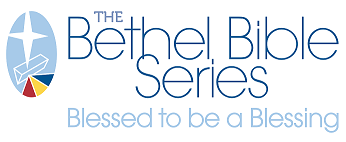My Account Overview

How to Open My Account
To open My Account, click the MY ACCOUNT button near the top-right of the site.
The Account Information screen allows you to edit your account profile information including name, contact information and social media links. This is also where you update your account email address and change your password.
You can choose to allow remote shipping assistance. This allows S4 support to "see what the user sees" and take actions on your behalf in order to provide better assistance.
Account Information from this page also can be pulled into a Media Builder template to generate business cards.
My Account Main Page Elements
- Account Information – Contains contact information and user role for the current user.
- Address Book – Shows default billing and shipping addresses for the current user, and includes links for editing those addresses, and managing the address book.
- Recent Orders – Shows recent orders.
- Navigation Sidebar – Navigation bar for all My Account features and functions.
Address Book Elements
- Default Addresses panel – shows the current user’s default shipping and billing addresses.
- Additional Address Entries panel – shows additional addresses available in the current user’s account.
- Add New Address button – button to add new address entries.

Changing default addresses
There are a number of ways to edit the default shipping or billing addresses.
Edit the Existing Default Address
This option edits the entry for the currently selected address without preserving the old address - great when you need to correct an error or update a phone number. This option does not add a new address to the address book.
- Click the button for either CHANGE BILLING ADDRESS or CHANGE SHIPPING ADDRESS.
- On the new Edit Address screen, make necessary changes to fields for First Name, Last Name, Company, Phone Number, Street Address (Lines 1-3), City, State/Province, Zip/Postal Code, and Country. Note the info panel stating “This is your default billing address,” and the “Use as my default shipping address” checkbox below the info panel.
- Click the SAVE ADDRESS button to apply the changes.
Select a Different, Existing Address
This option allows you to set an existing address as the default billing or shipping address - great when you want to change the default while also preserving the old address entry.
- Locate the address you want to set as default, and look to the far right side of the row for the EDIT button.
- On the Edit Address screen, toward the bottom, check the box next to the appropriate default option(s). Note: An address can be set as both the default billing and shipping addresses at the same time.
Adding a New Address as the Default
This option allows you to create a new address entry and set it as the default at the same time.
-
- Click the ADD NEW ADDRESS button
- Fill in the address information
- Toward the bottom of the screen, check the relevant box(es) for defaults. Note: An address can be set as both the default billing and shipping addresses at the same time.
- When complete, click SAVE ADDRESS.
Account Information Tab
The Account Information screen allows you to edit your profile information, including name, title, contact information, and social media links.
- The ALLOW REMOTE SHOPPING ASSISTANCE option allows S4 support to "see what you see" in order to provide better assistance.
- Checkboxes near the bottom allow you to update your account email address or change your password. Checking them will open additional information fields.
- To apply changes you’ve made, click the SAVE button.