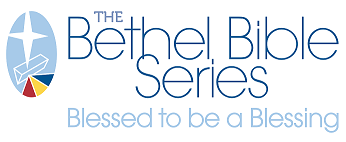My Orders Page Overview

To review current and past orders, click the top bar icon for MY ACCOUNT.
Scroll down to view the RECENT ORDERS section, which shows a few of your most recent orders.
For a more complete order history list, click the VIEW ALL next to the RECENT ORDERS title - or find the MY ORDERS tab on the left bar.
These order listings provides order numbers and dates, the total value of each order, and a link to open that order for detailed review.
If every item on the order is unchanged and able to be reordered, a REORDER button will display on the far left. Clicking this link quickly places every item from the order in the identical quantites into your active cart. If there is no REORDER button, one or more items cannot be reordered, and you will need to cick through for order details to learn more.
Order Details
Click on any line's VIEW ORDER link to see complete order details. The resulting screen provides line-item product detail, along with order info like PO or payment information and shipping/billing address.
Reordering
From the order details screen, any line items eligible for reorder will display a blue REORDER button. Clicking this button quickly adds that identical item (fully customized, if applicable) and quantity to your active cart.
If the entire order is eligible for reorder, a REORDER button will display near the top of the order. Clicking this button quickly adds every one of the order's items (fully customized, if applicable) and quantites to your active cart.
If the REORDER button does not appear, the item's template/product has changed or been discontinued since your original order and cannot be indentically purchased again. You will have to locate the updated or replacement product on the site to order fresh.
Tracking and Shipments
If your order has shipped, you'll find a link to TRACK YOUR ORDER (1) appearing next to the Items Ordered heading. Click that link, and popup window will take you directly to the carrier's tracking website for live status updates and proof of delivery.

Sometimes orders require multiple shipments over a span of time (ie: backorder situations, pre-orders). If you want to know what line items were sent in any shipment, you can click the ORDER SHIPMENTS button (2) for detailed information.
Invoice Printing/Download
To obtain and print (or download) a copy of your order invoice for accounting, find the INVOICE button (3) near the Items Ordered header.

This opens a new page (better formatted for printing) that provides complete order details. in the upper right, click the PRINT ORDER button to open both a new window and your print spooling options, including a "print to PDF" option for saving and emailing.