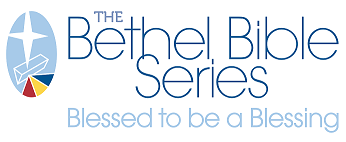Bundle Products

Sometimes there are obvious links between products - items that are used together, consumed at the same time, or connected by their theme. When these items are presented together on the website for ease in decision-making and purchasing, it's called a Bundled Product.
When you go to the product page for a bundle, you see the image thumbnail, title, short description, and an action button to CUSTOMIZE AND ADD TO YOUR CART.

This opens a bottom section of the page, where full details on the contents, prices, and options can be viewed and selected.

- Individual product selections and the quantity per bundle are made on the left of the screen.
- Screen right features a gray box that shows the bundle's current full price and itemization summary, based on active selections on the left. To order multiples of the bundle add a quantity in this Qty field, this will multiply the quantities selected in 1 for each individual product by the qty set here.
- If your products require any customization or information from Location Manager, boxes for this information will be found above the gray summary box.
Users may be required to purchase every item in a bundle, or some products in the bundle may be optional. A red asterisk indicates required products:

Bundles can include print-on-demand documents that go through Media Builder templates on our site: an example would be to bundle company letterhead and #10 envelopes with return address. Both of these items would need to go through site templates for address customization, before completing to the cart for purchase.
If any products in a bundle require use of a template, the right-hand button will display CUSTOMIZE.

If no items in the bundle require customization, the button will display ADD TO CART.
Due to the fact that the process is capturing information for multiple products in a single action, opening the products in Media Builder or adding to the cart will take a longer than a standard product, be patient as the system processes the information and moves to the next step.
Once a bundle has been added to your cart, it displays in the mini cart and the full cart page as one item (the bundle) with an itemization list:
Please note: adjusting the cart quantity exponentially increases your bundle - in the above example, changing to 2 qty would result in an order of 30 flights, 2 weights, and 8 glasses.
If a bundle contains customized products, you can view your preview proof and reopen the template to make revisions from the cart.

Unfortunately, users cannot make alterations to the individual quantity of items of a bundle from the cart; re-build the bundle to make quantity changes.