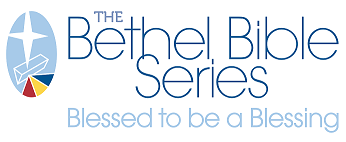Inventory Dashboard

From the customer reporting portal, in the upper left corner find the dropdown that reads SELECT DASHBOARD. Select the INVENTORY dashboard.
The Inventory dashboard contains four tabs - you can switch between these by clicking their name bar tabs near the dashboard's title.
Inventory Details Tab
Under the Inventory Details tab, you will find data on your company's inventoried products - usage, value, and stock.
Using the left panel's tools, you can filter and narrow the results list on the right to better pinpoint your desired information. Reduce the list to one or a handful of specific products, determine a timeline, or base your information by stock on hand.

Inventory Status Overview Tab
Inside the Inventory Status Overview, there is a list of LOW INVENTORY items. Colored alerts help guide you to data of note:

The bottom left of this window again displays Low Inventory data, this time as a BACK ORDERED ITEMS chart.
The bottom right graph for INVENTORY AGE helps illustrate the movement or stagnancy of your stock.

Inventory Orders Tab
Dropdown menus across the top of this tab help to filter and search quickly:

In the center ITEMS area, you can see the list of products for which you are reviewing data.
Below that, an ORDERS grid shows details on where these products have been used.
Inventory Usage Per Month Tab
Get a handle on the ins and outs of your products on this tab. At the top of the page, filter or search by Item Description, Item Code, and Item Expiration Status. Note the ORDER DATE field is customizable to achieve your specific time period needs.

NOTE: To cancel any filters you have applied, click the filter button with the red X. Also, don't forget you're able to export data to an Excel spreadsheet, PDF or image. This is explained further in the Reporting Overview.