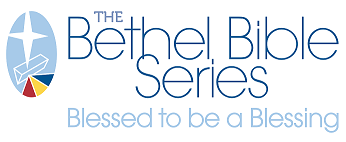Products Dashboard

Once you select "BP Products" in the dropdown under "Select Dashboard", there are two tabs that will populate. These two tabs are:
Product Details
Product Usage
Product Details Tab
Under the Product Details tab, you will find a chart of categories consisting of Item ID, Product Name, SKU, GL Code, Inventory Code, Document Type, Product Status, Expiration Date, Price per Item, and Order Increment. Please see the screenshot below:
![]()
Using the column on the left, there are dropdown options to narrow down the search results within Document Type, Product Name, SKU, Product Status, Expiration Date, and User Groups. For the "Product Status" section, you simply either check "disabled" or "enabled", which will help to narrow down your options. Within "Expiration Date", you can select "Next 30 Days", "Next 90 Days", or you are able to set the filter to the span of time that works best for your search. Within "User Groups", you are also able to make a selection that best represents your intended search results. Below is a screenshot of all fields:

Product Usage Tab
When the "Product Usage" Tab is selected, you will see two charts - One for Top 20 Products by Qty Ordered and one for Top 20 Products by Order Count

Using both charts, you are able to access the product usage information necessary. Keep in mind that you're able to still narrow down the options by the Past 3 or 6 months, the past year, or a custom amount of time depending on what information you need to pull.
To cancel any filters that you have applied, remember to click the filter button with the red X. Also, don't forget that you're also able to export any of this information into an Excel sheet, PDF or image. This is explained further in the Reporting Overview.