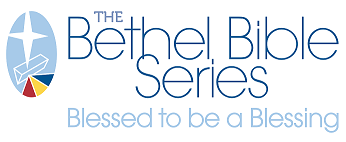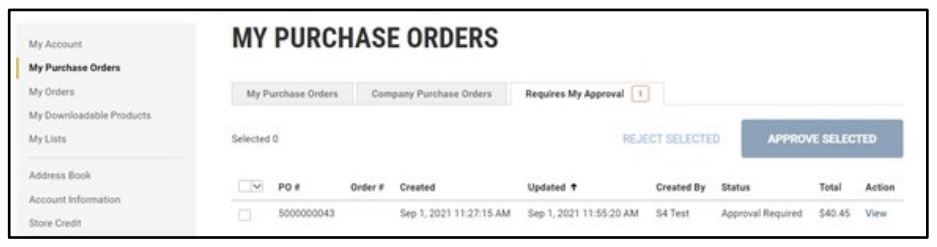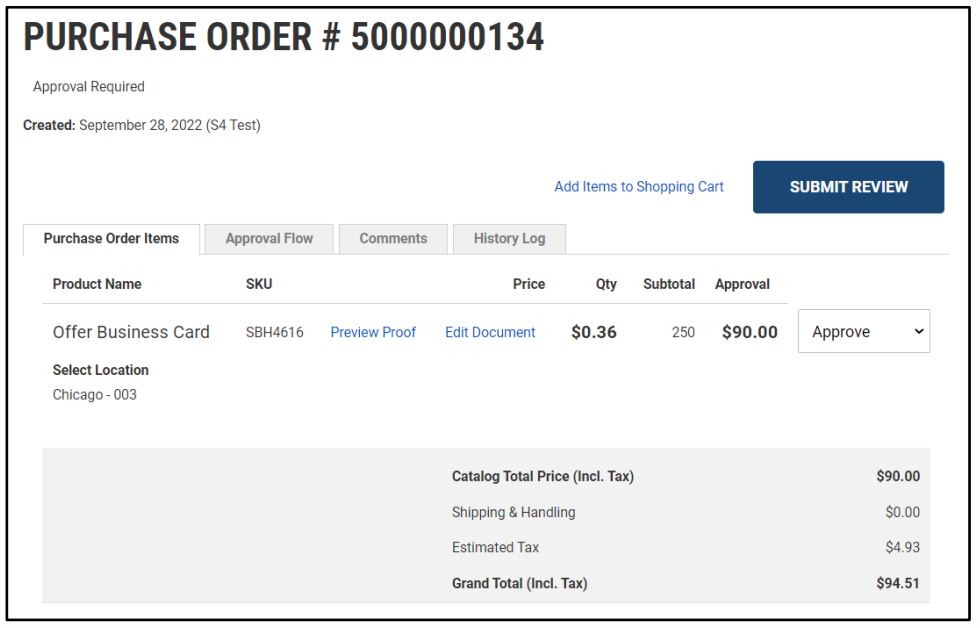PRODUCT ORDER APPROVALS – APPROVER PROCESS
ORDER LINE-ITEM APPROVALS: APPROVER ACTIONS
After receiving an email notification that an ordered item needs an approval
- Log into the storefront. Navigate to My Account -> My Purchase Orders
- Select the tab Requires My Approval. This will show all orders pending approval.
- To the right of the order, select View.
- Customized products will display a Preview Proof button – click that to review the item.
- If the preview shows errors you wish to correct, go back to the Purchase Order review screen and click the Edit Document button
- This will reopen the template with customization. Make edits, then click Save and Return.
- Return to the My Approvals > My Purchase Orders > View (order) and then again review the Preview Proof to ensure your changes have been applied.
- Each item that requires approval will have a drop down in the Approval column.
- For each line item, select the appropriate Approve/Reject choice from dropdown.
- Rejections: if you deny an item, a pop-up window allows you to explain why the item was rejected – this text will show on the denial email sent to the user, so please provide info to aid them in submitting a future order successfully.
- Click Submit Review button to complete the order.
- If approved the user that ordered the item will get an email notification that the order is in progress
- If rejected the user that ordered the item will get an email notification that the item was rejected.
- When a purchase order had multiple line items with a mix of rejections/approvals, the final placed order will move forward for only the items approved.