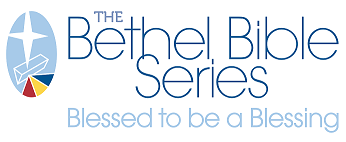Set default billing/shipping address(es)

- Go to the site's top right corner and click on MY ACCOUNT.
- Find the ADDRESS BOOK section near the center of the page, and click the MANAGE ADDRESSES button to the right of the header.
(Alternately, you can look on the left bar for ADDRESS BOOK and click that link.) - On the screen that comes up, you can manage your default addresses and any saved entries.
- Below the existing default address, find the button to CHANGE BILLING (or SHIPPING) ADDRESS.
- This will open a screen with the existing address, and allow you to edit that address.
- At the bottom of the page, click VALIDATE & SAVE.
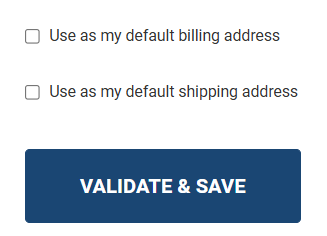
To select a different, existing address for your default address(es):
- Go to the site's top right corner and click on MY ACCOUNT.
- Find the ADDRESS BOOK section near the center of the page, and click the MANAGE ADDRESSES button to the right of the header.
(Alternately, you can look on the left bar for ADDRESS BOOK and click that link.) - Midway down the page, find the ADDITIONAL ADDRESS ENTRIES section.
- Locate the address you wish to use as a default.
- Click the button on the far right of the address that says EDIT.
- This will open a screen with the existing address, and allow you to edit that address, if necessary.
- At the bottom of the page are checkboxes to select this address to USE AS MY DEFAULT BILLING ADDRESS and/or USE AS MY DEFAULT SHIPPING ADDRESS. Check the correct box(es).
- At the bottom of the page, click VALIDATE & SAVE.
To add a brand new address for your default address(es):
- Go to the site's top right corner and click on MY ACCOUNT.
- Find the ADDRESS BOOK section near the center of the page, and click the MANAGE ADDRESSES button to the right of the header.
- (Alternately, you can look on the left bar for ADDRESS BOOK and click that link.)
- Scroll to the bottom and click the button ADD NEW ADDRESS.
- This will open a new address screen where you can add a new address. Required lines are indicated by a red star.
- At the bottom of the page are checkboxes to select this address to USE AS MY DEFAULT BILLING ADDRESS and/or USE AS MY DEFAULT SHIPPING ADDRESS. Check the correct box(es).
- At the bottom of the page, click VALIDATE & SAVE.
Click to read more about our Address Validation system.
NOTE: A new addresses also may be added as part of the checkout process, when you are using it for the order.