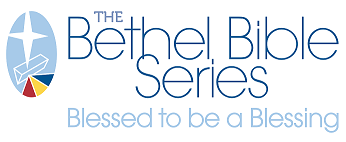Shopping Cart Features

The shopping cart in Brand Portal is the last stop on a user's workflow before placing an order. This is the final stop where the user can make changes, update quantities, edit the documents, or add or remove items. This is also where the user can choose to apply a discount code or a gift card balance if one is available.
The shopping cart is displayed to the user in two main ways. Through an abbreviated dropdown preview in the store view, or the shopping cart page itself.
Cart Preview (Mini Cart)
In the site's upper right corner, click the CART icon to enter the shopping cart preview. This illustration shows various functions of the shopping cart preview.
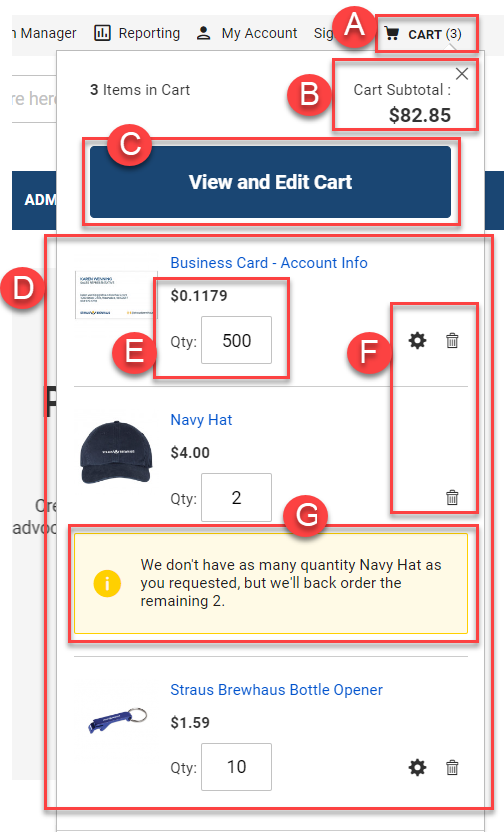
A. Cart link — the cart link on top bar shows the current number of products in the shopping cart, but not their quantities
B. Cart subtotal and exit button — shows the current subtotal for all items in the cart, and the X icon can be clicked to close the cart preview
C. View and edit cart link — takes the user to the main shopping cart page.
D. Items in the cart — a list of all items in the shopping cart
E. Unit price and quantity — shows the unit price for each item in the cart, along with the quantity requested. The user can update the item quantity here.
F. Edit and remove — this section may include one or two icons. Click the trash can icon to remove the line item from the cart. The gear icon takes the user back to the product's Media Builder template to further edit their selection.
G. Stock warning — notifies the user if they have requested a quantity larger than currently held in stock
Shopping Cart - Full Page Display
The shopping cart page is accessed by clicking on the View and Edit Cart link in the shopping cart preview (shown above under G. View and edit cart link). The shopping cart page shows more information than the cart preview, and has additional functions not visible or available in the cart preview. The below screenshot shows those functions.

A. Items in the cart — a list of all items in the shopping cart
B. Stock warning — notifies the user if they have requested a quantity larger than currently held in stock
C. Unit price, quantity, and subtotal — shows the unit price for each item in the cart, along with the quantity requested. The user can update the item quantity here. Additionally, this displays the subtotal for that line item: multiplying the selected quantity by the unit price to arrive at the line item subtotal.
D. Edit document and preview proof — these links allow the user to edit their customized document in Media Builder, or to download and view a final proof of their customized document.
E. Summary — shows abbreviated calculations for the items in the cart, as well as an option to estimate shipping and tax, apply a discount code, apply a gift card, proceed to checkout, and (if enabled) check out with multiple addresses.
F. Redirect buttons:
- Continue shopping - takes you back to the site without checking out
- Clear shopping cart - wipes all items from your cart to start over
- Update shopping cart - refreshes the cart's calculations after changing or removing items