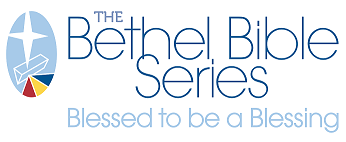Submitting New Products

Three steps to add new products or update existing products for the brand portal.
STEP 1 - FILE SETUP
Print Products
Note: Providing files in different formats than listed below or providing incomplete content or instructions will cause delays in getting the file on the brand portal and will incur additional charges at your contracted hourly rate.
Customizable print products
Preferred file formats:
- InDesign - see section below "Providing InDesign or Illustrator documents"
- Illustrator - see section below "Providing InDesign or Illustrator documents"
- PDF - see section below "Providing PDFs"
- Files should include all content needed on the final printed product including sample copy for any customized content.
- Customizable text should be editable in the final, delivered file and should not be embedded in an image.
- Always include a marked-up PDF with customization instructions.
- If a product requires the creation of a new field in Location Manager, see section below "Adding new fields to Location Manager."
Static print products
- Preferred file format is PDF exported from your native graphics program using the instructions below in Providing PDFs
- InDesign and Illustrator files can be provided as packages as explained below in "Providing InDesign or Illustrator documents."
Download-only product
Customized download products
- Same requirements as customized print products.
Static download products
- There are no restrictions to the file types that can be downloaded from the site. Provide in the format and size of the final download file.
- Where a static product can be ordered for print and also can be downloaded, refer above to "Static print products."
PROVIDING FILES AND LOCATION MANAGER INFO:
| Providing InDesign or Illustrator documents | Providing PDFs | Adding new fields to Location Manager |
| Files should be provided using the Package function in those programs (File>Package). | PDFs should be created with the PDF export settings found here in the "Design + File Prep" section. | Any changes or additions to Location Manager fields should be submitted via email to your assigned CXA. |
| This ensures we receive all linked files and fonts. | See Creating Production-Ready PDFs From InDesign | Changes/additions to fields to support new customized content require a minimum three-day turnaround. |
| This will create a folder of all the linked assets and the original file: that folder is what should be supplied to SSI. | Use the export settings found at Creative Suite PDF Export Settings | If you are submitting a new customized product that requires a new field, when possible, provide the Location Manager changes prior to submitting the graphics files to improve workflow and decrease wait time. |
| In some instances of customized templates, a PDF is not ideal and we may ask for the native application files. It is best to provide the original InDesign or Illustrator file as a package as explained at left in "Providing InDesign or Illustrator documents." |
STEP 2 - PROVIDE PRODUCT SPECIFICATIONS
- Provide information and specs about each product by submitting a New Product Submission form located in the Admin Only category of your brand portal.
- Form use ensures the SSI team has all information necessary to begin the process of building the brand portal product.
- Form content is submitted automatically to your account CXA and Sales Rep, who will review and respond with questions.
- The process of adding the new product to the site will not begin until this form is completed and all questions are answered.
STEP 3 - SENDING FILES TO SSI
- Graphics files should be submitted to our FTP. See instructions for FTP use here. (This info includes how to request access to the FTP if you do not have an account.)
- Form content is submitted automatically to your account CXA and Sales Rep, who will review and respond with questions.
- If sending in a batch of files, please zip the batch into a single folder for upload.
- Do not send graphics or support files via email or provide link to other file-sharing sites.