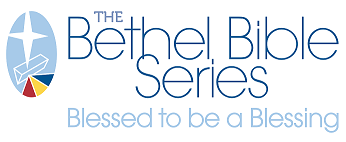Steps to Build Saturation Mail Lists

Saturation Mail Lists
- A collection of potential customer names and addresses within a specific geographic area.
- Cannot select demographics: the mailing goes to every address within the chosen area.
1. ACCESSING MAIL LIST BUILDER
- Take note any listed minimum or maximum limits on the mailing product - these will be enforced within the mail list builder when saving the list you build, and will help determine when you have adequately narrowed your mailing area.
- Ignore the QTY field: this will auto-populate when the final mail list is created and added to cart.
- For customized products: Select the Customize button for customized products. The template will open in media builder for editing. Make edits and select the Create Mail List button.
- For static products: select the Create Mail List button for static products. This will take you directly into the mail list builder tool.
2a. CREATING A NEW MAIL AREA (or skip to 2b to use a previously saved list)
When first entering the mail list builder you are presented with a map.
- Under Step 1 select Create a New Mail Area.
- Under Step 2 in the Search Mail Area field, enter some part of the address (street address, or city name, or state, or zip code) where you want to create your mail list. Select the Return/Enter key. The map will zoom in on that location and name of the location will appear beneath the search field.
- In the Mail Area Name field, enter a unique name for the list. It is recommended to name this in a manner useful for reuse, in case you want to access the same list again for a future mailing.
- If desired, you can distinguish this mail area overlay on the map by selecting the Select Color button.
- The Coverage Area dropdown allows choices in how to view the area on the map. The most used options are described below. NOTE: When sent through in the end, all view options define carrier routes and result in the same final list.
- For detailed information on using these tools, please see Creating a Mail Area.

- For detailed information on using these tools, please see Creating a Mail Area.
Skip to step 3 to continue.
2b. USE A PREVIOUSLY SAVED MAIL AREA
- Under Step 1 select Use Existing Mail Area.
- In the Step 2 panel, a list of your account’s saved areas will appear. Make a selection from the list.
- Once selected, the carrier routes and counts are shown at bottom left on the Step 2 panel. Additionally, the map will zoom in on the location and highlight the mail area.

- If Mail area changes are needed: Once the mail area name is selected, several tools appear that allow you to edit the mail area.
-
- For detailed information on using these tools, please see Creating a Mail Area.
-
Once changes are complete, proceed to step 3.
3. SAVING THE MAIL AREA AND SUBMITTING THE MAIL LIST ORDER
Saving the Mail Area
Mail areas can be saved as you are editing. Once a Mail Area is saved it will be available for use in your account any time you return to the mail list builder tool. NOTE: Each time you save a named mail area it is overwritten with recent changes – you must rename it to preserve an old list.
- To save a mail area, select the Save Territory button.
Preparing the Mail List for Order
Mail lists are created with the addresses located in the selected, saved mail area.
- To create the mail list and purchase it, select Process List. A message will appear once the list is ready. Selecting Process also saves the mail list for future use.

- The Alert dialog can be dismissed by pressing the OK button.
- You can continue to edit the mail list area on the map, or move forward to ordering.
- After every change to the mail area you must select Process List prior to adding to the cart.
- Once you are happy with the mail list territory, you can place the order for the product and the mail list by selecting Add to Cart.
- You will be taken to the cart view, where you will find the product. The quantity in the cart will contain the count for the addresses of the mail list. DO NOT change this count - your order cannot be processed if the count does not match the ordered list.
For more information, see also: Mail List Builder