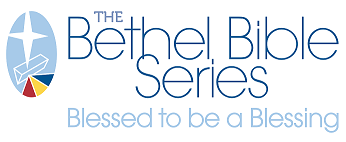Creating a Mail Area

When first entering the mail list builder you are presented with a map. You may create a new map or reuse one you previously created.
COVERAGE AREA TOOLS
When creating a new map, the Coverage Area dropdown allows choices in how to view the area on the map. NOTE: When sent through in the end, all view options define carrier routes and result in the same final list. 
Radius
Used to specify a specific distance from the center point of the mail area.
- Define the center of the radius by adding an address and select Find.
- Alternately, click on the map to drop a pin and define the center point.
- On the map, a waypoint marker appears in that location.
- Set a milage distance from the center.
- A circle will appear, displaying the coverage area.
- Select the Save Area button: This will select all carrier routes where any part of the route is inside the radius, and the address counts will display.

- To change the address count: increase/decrease the mileage number, then select the Display button, and click the Save Area button again to refresh.
- You also can change the selection by selecting the Convert to Carrier Route button. Once you do the map will show an overlay of the carrier routes. Once this is done you can no longer edit the selection by distance, you now must edit by selecting/deselecting carrier routes.
Drive Time
Similar in function to Radius, except it defines the drive time (in minutes) from the center point.
Polygon
Allows you to select an area by drawing it on the map.
States, Counties, Zip Codes
Allows you to quickly select full coverage of the area selected.
Carrier Routes
When selected, an overlay will outline the carrier routes on the map. NOTE: When sent through in the end, all view options define as carrier routes.
- Click on the map to select routes to include in the mail list. As the carrier routes are selected, they will be highlighted. Click the route again to de-select.
- As the carrier routes are selected, the count of the addresses in the selections will display at the bottom of the Step 2 panel on the screen’s left side, as shown here:

EXISTING LIST - ADDITIONAL TOOLS
When using a list you've saved previously, a different tool bar opens on the panel "Step 2: Use Existing Mail Area" directly under the name of the list you select. These tools replace the ones listed above in "Coverage Area Tools."

-
- Downloads a report of the mail area attributes in PDF format
- View territory attributes
- Edit carrier routes in the mail area. Once selected, click on the map to add/remove routes just like "Carrier Routes" above.
- Saves changes made to the mail area. A save must be done to retain any changes.
- Deletes the mail area. This cannot be undone.
- Currently not functional.
- Copy mail area. Duplicates the area without editing the original. This allows you to save the original list, and also create a new list based off it for additional editing.
As changes are made to the mail area the counts displayed in the Selected Carrier Routes display will update.
SAVING THE MAIL AREA
- Mail areas can be saved as you are editing. Once a Mail Area is saved it will be available for use in your account any time you return to the mail list builder tool.
- NOTE: Each time you save a named mail area it is overwritten with recent changes – you must rename it to preserve an old list.
- To save a mail area, select the Save Territory button.
DEMOGRAPHICS
Consumer and Business mail lists can be filtered further by demographics and statistical information.
- For more information, see: Selecting Demographics for a Consumer Mail List and Selecting Demographics for a Business Mail List