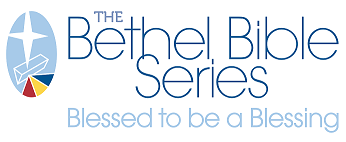Selecting Demographics for a Business Mail List

Customized Business Mail Lists
When you've established a target commercial market for your goods or services, you can use mailing list filtering to more easily market to those companies. Below is a list of filters to consider when building a mailing list to reach your ideal customer.
Accessing the Demographics
- For more information, see also: Mail List Builder, and Steps to Build Consumer or Business Mail Lists
On our mailing list products that allow demographic filtering, after first establishing a target geographical area, the third step will add a demographics panel with available options.

Basic tool information:
- Use this panel to refine the commercial characteristics. As statistical characteristics are selected, a summary will appear at the panel’s bottom. If editing a pre-existing mail area with demographics selected, those will be displayed immediately in the summary.
- At any time, you can choose Save Selects to preserve the mail area. Continue to edit and resave as additional changes are made.
- To see the current count for the mail area with demographics applied, select Get Count. With any change to the characteristics, again select Get Count to update the data.
- If mail area adjustments are needed, select the Step 2 panel’s Edit button. No demographic selections are lost when moving between the steps. Once edits have been made, click Save Territory, then return to the Step 3 panel Select Demographics.
Business Demographics Selections
Our system offers many ways to limit or restrict a list of businesses to target your ideal customers. You can use these filters alone or in combination.
Type of Business:
- Franchise Codes - enter codes to be included or excluded
- Refer to the NAICS Association website NAICS search for index and details of the North American Industry Classification System.
- SIC Codes - find and use SIC by name or code, or enter a code range
- Refer to the NAICS Association website SIC search for index and details of the Standard Industrial Classification.
Size of Business:
- Employee Size - select brackets from 1 to 1,000+ employees, or uncoded records
- Exact Employee Size - enter a custom number range
- Exact Sales Volume - enter a custom volume $ range
- Sales Volume - select brackets ranging from under $500,000 to $1 billion and over, or uncoded records
Contacts:
- Top Contact Name - check to enable for business lists with contacts