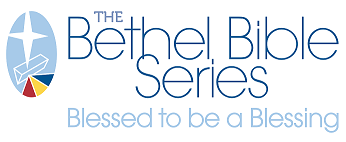BRAND PORTAL USER ACCESS
Only members of the Site Admin group have access to Reporting
- Site Admin users must be assigned to the Reporting role to see the Reporting link in the top navigation of the site.
- The Company Admin user or Suttle-Straus can set the account to the Reporting role.
Company Admins have access to the Reporting link without any additional role or group assignments.
Once a user has been assigned to roles & groups correctly, Reporting can be accessed in the top navigation of the site.
Selecting the Reporting button will open a new browser tab.
- Reporting is hosted on the Suttle-Straus Customer Portal. You are redirected to that portal, automatically logged in and taken to the Reporting page.
- A Brand Portal user should never go directly to that site and should always access using the Reporting link at the top of your Brand Portal to access. Your account cannot log into the Customer Portal directly.
USER INTERFACE ELEMENTS
Dashboard selection
This dropdown will allow the selection of several different dashboards focused on specific types of information.
- See section below on "Data available in each Dashboard" for more details about each dashboard.
Dashboard Components
There are three components/levels to each dashboard:
- Dashboard - Largest scope of information. Contains a specific set of related information.
- Tab - A further narrowing of information, containing one or more elements of data. (Dashboard in the image below contains two tabs: Product Details & Product Usage)
- Element - A single set of information presented in a grid or chart. Smallest scope of presented information.
Exporting data
To export the data as a PDF or Excel file select this icon.
The file will download to your system's default download location.
Depending on where your mouse is hovering, this export icon will appear at the Dashboard level, Tab level and Element level.
- Exporting the Dashboard - File will contain the information shown on all tabs and elements of this dashboard.
- Exporting the Tab - File will contain the information of that specific tab and all of its elements.
- Exporting the Element - File will contain just the information in that element.
Enlarging/reducing the element view
When the cursor hovers over an element, selecting this button will expand the element to show a larger view of the content.
To reduce it back to its original size select this button
Filtering data
Filters apply to the element or tab it is within.
- Filters applied can be removed by selecting the filter icon with the red x next to it. See "Remove Filters" in the image below.
- Date filters have some default durations (for example: 3, 6 & 12 Months). You also can set a custom duration using the Set Filter button. See "Date Filtering" in the image below.
- Pulldown filters allow you to restrict the information within a specific column of data. The name of the filter will be the same as the column you are filtering. See "Column Filtering" in the image below.
- Click checkboxes to select which items to display. See "Filter by Item" in the image below.
- Search for specific items by typing in the search box at the top of each dropdown filter. See "Dropdown filter search" in the image below.
Data available in each Dashboard
Each Dashboard is an organization of related information. However, a single piece of data is not confined to any single dashboard - it may also be presented in other Dashboards and Elements to provide a more complete view for a specific need.
Dashboard names that begin with "BP" contain information coming directly from a Brand Portal. Dashboards without the "BP" designation come from other Suttle-Straus data systems.
- BP Overview Dashboard: Provides a high-level, quick reference to recent activity of your Brand Portal, specifically recent order and download counts as well as shipments. This dashboard does not allow filtering.
- BP Orders Dashboard: Provides order and ordered items details since the launch of your Brand Portal, as well as details of shipments to fulfill orders.
- BP Products Dashboard: Details for all products on the Brand Portal
- BP Downloads Dashboard: Similar to orders, this dashboard shows details of all downloads from the Brand Portal
- BP User Info Dashboard: Displays information on all user accounts linked to your Brand Portal.
- Inventory Dashboard: Provides information about every item we have stored in our warehouse, whether linked to a product on the Brand Portal or inventoried for other needs.