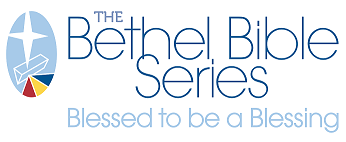Site Admin Self-Management Features

Requests for changes or access by users cannot be assumed valid by the brand portal support team. For this reason, your brand portal provides capabilities for self-management in several areas:
- New user account
- Changes to user accounts
- Product and template changes
- Location Manager field content changes
- Creation of new locations in Location Manager
- Change of access to Location Manager locations
When requests for these types of changes come to the Suttle-Straus team, the request is referred to the Company Admin or other designated customer contact(s) for review/change(s). Information about each of these self-management features is provided below.
ADDING AND EDITING USERS
- The assigned Company Admin can create and edit user accounts - other site admin can be granted this ability, if desired.
- If there is a change in staffing and the Company Admin role needs to be re-assigned, please send an email to brandportal@suttle-straus.com
- Applicable user groups are designated and defined at site launch.
- You can find the instructions for adding and editing users here in the "Adding a New User" section.
LOCATION CHANGES & ADDITIONS
General notes
- All Site Admin users have total access to every location manager entry.
- Users who have access to view a location also can edit the field content.
- Non-admin users can be assigned to view specific locations (one or multiple). Admins also may deny user access to Location Manager when it is preferred for Site Admins to manage this information.
Changing and maintaining field content
- During implementation of the brand portal, the content of each field is imported from provided information.
- Once the brand portal is live, maintaining location information is the customer's responsibility.
- To review the content of all fields for all locations in a single table of information:
- View any location in Location Manager
- Use the Download CSV button.
- If there is a large change needed in field content data across all locations, we offer a bulk import process outlined here.
Adding new locations
- After launch, Site Admins add new locations and input initial field values for Location Manager. Instructions can be found here in section "Creating Locations."
Assigning users access to specific locations
- When a non-admin user account is created, by default they see no locations in Location Manager.
- To enable or change a user's ability to view/edit locations, follow these instructions in the "Managing User Locations" section.
Field change approvals
- A review process can be applied to Location Manager content fields. This can be set on a per-field basis or on all fields.
- Setting a specific field to have an approval is described here.
- To have all fields require a change approval, contact the brand portal support team.
- If an approval is applied, the changed value will not show up on custom templates until the change review is approved.
- Fields under review may be approved/denied by any Site Admin. See instructions here.
REPORTING OF BRAND PORTAL CONTENT AND ACTIVITY
- Site Admins can review many brand portal details and activity using by selecting the Reporting link on the top navigation of the brand portal.
- The following areas are provided as dashboards in the reporting portal:
- User account information
- Product information
- Order and shipping details
- Downloads performed
- Inventory status and order activity
- See also the detailed overview for how to use the reporting portal.